This software allows us to split any type of files into small fragments according to the size we mention. This method of splitting comes to handy when we require to updload larger size of file which may not be accepted by certain mail server and file sharing server.It is best to split and upload.It can be merged in the similar manner. The software is very user friendly and just needs a click to complete the task.
Download File SPlitter and joiner- Click here !
Monday, November 3, 2008
Saturday, November 1, 2008
Love Your {Ctrl} Key-for three reasons in Excel
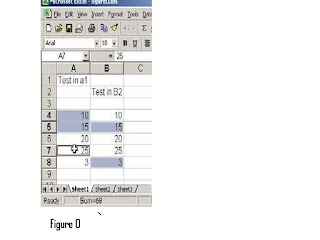
Love your [Ctrl] key—for three reasons
This three-fer will show why you should love and use your [Ctrl] key:
Reason 1—Fast navigation.
When you press [Ctrl] and any arrow key (north, east,
south, or west), you jump to the last populated cell in that direction. Think of using
the [Ctrl]-arrow key shortcut as an alternative to pressing [Page Down] to find the
bottom row of a data set or pressing [Tab] to find the last column. Bonus tip: Hold
down the [Shift] key while you press any [Ctrl]-arrow key shortcut to select all the
cells between where you are and where you jump with the [Ctrl] key.
Reason 2—You can make noncontiguous selections.
That's a fancy way ofsaying you can select any cells you want, regardless of whether they'recontiguous—next to each other in a row or column. Hold down the [Ctrl] key while
you click on a cell or click and drag through a range of cells. As long as you hold
down the [Ctrl] key, you can click and select to your heart's content.
Combine this tip with tip #7, and you can use the
AutoCalculate tool to analyze any combination of individual
cells or blocks of cells. Figure O shows our screen when
we used AutoCalculate to sum the cells we selected while
holding down the [Ctrl] key.
Reason 3—Fast data entry.
Suppose you want to put the
same string, number, or formula into two or more cells.
Figure O: When you hold down
the [Ctrl] key, you can select
any cell or block of cells, and
AutoCalculate will calculate
results based on those
noncontiguous selections.
Using the old-fashioned approach, you’d type the string,
number, or formula into the first cell and then copy and
paste that entry into the destination cells. But there’s a
little-known time-saving tip that makes short work of
placing the same entry in multiple cells. First, select all the
cells you want to populate. Type the entry, but don’t press
[Enter]. Instead, press [Ctrl][Enter]. When you do, Excel will
copy what you typed into all of the selected cells.
PDF to WORD converter
If you want to convert any PDF file to Doc file you can use this software. It is very user friendly and does the job efficiently. If you have any issues in handling the application then feel free to ask.
Download PDF to WORD converter
Click here !
Download PDF to WORD converter
Click here !
CAUSES OF POOR PC PERFORMANCE
CAUSES OF POOR PC
PERFORMANCE
This chapter discusses the major causes of poor
PC performance, such as “junk files” and other
not so obvious contributors. In later chapters,
after learning this background information, you’ll
be shown exactly how to overcome these types of
problems.
Temporary Files
Computers naturally create many different temporary
files, which are typically stored for your advantage.
However, these temporary files on your computer (as
the following sections discuss) can stack up, which can
contribute to poor PC performance.
Internet Cache
Web browsers (for example Internet Explorer) typi-
cally create temporary files, often referred to as
Internet Cache, during web browsing. These tempo-
rary files usually aren’t needed after you are finished
surfing the web, and can take up large amounts of
space on your hard drive. Therefore these files, if not
removed periodically, may contribute to poor PC
performance.
If you are curious, you can view Internet Explorer’s
cache:
1. Open Internet Explorer.
2. Open Internet Options from the Tools menu
3. Click Settings... under the Temporary Internet Files sec-
tion
Accessing the temporary Internet files settings
4. Click View Files..., as seen in Figure 1-3.
The Temporary Internet Files window will appear, as
Figure 1-3 shows.
Figure 1-3: Viewing temporary Internet files
Recycle Bin
Remember, files are not actually removed from the hard drive when you delete them the first time. For instance, deleting files for the first
time actually sends them to the Recycle Bin. Then from there you
can either permanently remove them from your computer, or in case
you figured out that they should not have been deleted, you can
restore them.
You can easily view the content of your Recycle Bin:
1. Go to your desktop.
2.Double-click the Recycle Bin, as shown in Figure 1-4.
Figure 1-4: Opening the Recycle Bin
3. The Recycle Bin will appear, as shown in Figure 1-5.
Windows Temporary Files
The Windows operating system and other applications create tempo-
rary files for various reasons, such as during software installations.
These temporary files, however, are typically not needed after the
application exits or when Windows is shut down. In many cases, the
applications do not always clean up after themselves and leave
behind a stack of files, which will use up some of your computer’s
valuable disk space.
Getting Out of Date
Microsoft releases periodic updates for Windows to ensure your PC
is protected from the latest known security holes and programming
bugs or errors. In addition, many of these updates will help increase
your PC’s performance.
Therefore you shouldn’t let Windows get out of date; otherwise
you’ll compromise the security and performance of your PC.
Unused Files and Programs
Unused programs and files are one of the biggest contributors to
wasted disk space and can cause a reduction in your PC’s perform-
ance. As a general rule of thumb, the less disk space you use of your
hard drive, the better overall PC performance you’ll experience.
Therefore, it’s best to remove software programs that aren’t used
and files that you don’t need anymore.
Unnecessary Startup Programs
Many software programs may add themselves (with or without your
knowledge) to your Startup folder, which may cause your PC to take
longer to start up.
Chapter 1: Causes of Poor PC Performance
Additionally, these programs running in the background will steal
computing power from other applications you are using and will
overall bog down your PC.
Invalid Registry Entries
ences during operation, such as profiles for each user, the applications
installed on the computer and the types of documents that each can
create, property sheet settings for folders and application icons, what
hardware exists on the system, and the ports that are being used.
There are many specific registry keys that can slow a computer’s per-
formance. These are typically invalid keys containing information
about COM and ActiveX objects. These objects are parts of pro-
grams, and when you remove the programs, these keys sometimes
still exist. However, if these registry keys aren’t removed they can
contribute to slower PC performance.
Here are some common areas of the registry that may contain invalid
keys:
• Invalid Class IDs (CLSID)
• Invalid Program Identifiers (ProgID)
• Invalid Type Libraries (TypeLib)
• Invalid Interfaces
Hard Drive Errors
Data in hard drives can become corrupt and contain errors, such as
from the following situations:
• Improper shutdown from power outage
• Power surges
• PC suddenly resets (bad power connection or supply)
• PC crashes or locks up, so that shutdown is impossible
When there are errors in a hard drive, it can’t work at its optimum
performance. Typically, hard drive errors won’t be noticeable to the
PC user, which makes the situation even worse.
Part I • Understand the Issues and Solutions
Fragmentation
Fragmentation is the condition in which files are divided into pieces
scattered around a hard drive and can have a significant impact on
PC performance. This is because it takes more time to access files on
a hard drive if they are fragmented.
The following are causes of fragmentation:
• Installing software
• Uninstalling software
• Moving files
• Deleting files
Even though fragmentation is common and occurs naturally, there
are ways to help the problem, which are discussed in a later chapter.
PERFORMANCE
This chapter discusses the major causes of poor
PC performance, such as “junk files” and other
not so obvious contributors. In later chapters,
after learning this background information, you’ll
be shown exactly how to overcome these types of
problems.
Temporary Files
Computers naturally create many different temporary
files, which are typically stored for your advantage.
However, these temporary files on your computer (as
the following sections discuss) can stack up, which can
contribute to poor PC performance.
Internet Cache
Web browsers (for example Internet Explorer) typi-
cally create temporary files, often referred to as
Internet Cache, during web browsing. These tempo-
rary files usually aren’t needed after you are finished
surfing the web, and can take up large amounts of
space on your hard drive. Therefore these files, if not
removed periodically, may contribute to poor PC
performance.
If you are curious, you can view Internet Explorer’s
cache:
1. Open Internet Explorer.
2. Open Internet Options from the Tools menu
3. Click Settings... under the Temporary Internet Files sec-
tion
Accessing the temporary Internet files settings
4. Click View Files..., as seen in Figure 1-3.
The Temporary Internet Files window will appear, as
Figure 1-3 shows.
Figure 1-3: Viewing temporary Internet files
Recycle Bin
Remember, files are not actually removed from the hard drive when you delete them the first time. For instance, deleting files for the first
time actually sends them to the Recycle Bin. Then from there you
can either permanently remove them from your computer, or in case
you figured out that they should not have been deleted, you can
restore them.
You can easily view the content of your Recycle Bin:
1. Go to your desktop.
2.Double-click the Recycle Bin, as shown in Figure 1-4.
Figure 1-4: Opening the Recycle Bin
3. The Recycle Bin will appear, as shown in Figure 1-5.
Windows Temporary Files
The Windows operating system and other applications create tempo-
rary files for various reasons, such as during software installations.
These temporary files, however, are typically not needed after the
application exits or when Windows is shut down. In many cases, the
applications do not always clean up after themselves and leave
behind a stack of files, which will use up some of your computer’s
valuable disk space.
Getting Out of Date
Microsoft releases periodic updates for Windows to ensure your PC
is protected from the latest known security holes and programming
bugs or errors. In addition, many of these updates will help increase
your PC’s performance.
Therefore you shouldn’t let Windows get out of date; otherwise
you’ll compromise the security and performance of your PC.
Unused Files and Programs
Unused programs and files are one of the biggest contributors to
wasted disk space and can cause a reduction in your PC’s perform-
ance. As a general rule of thumb, the less disk space you use of your
hard drive, the better overall PC performance you’ll experience.
Therefore, it’s best to remove software programs that aren’t used
and files that you don’t need anymore.
Unnecessary Startup Programs
Many software programs may add themselves (with or without your
knowledge) to your Startup folder, which may cause your PC to take
longer to start up.
Chapter 1: Causes of Poor PC Performance
Additionally, these programs running in the background will steal
computing power from other applications you are using and will
overall bog down your PC.
Invalid Registry Entries
ences during operation, such as profiles for each user, the applications
installed on the computer and the types of documents that each can
create, property sheet settings for folders and application icons, what
hardware exists on the system, and the ports that are being used.
There are many specific registry keys that can slow a computer’s per-
formance. These are typically invalid keys containing information
about COM and ActiveX objects. These objects are parts of pro-
grams, and when you remove the programs, these keys sometimes
still exist. However, if these registry keys aren’t removed they can
contribute to slower PC performance.
Here are some common areas of the registry that may contain invalid
keys:
• Invalid Class IDs (CLSID)
• Invalid Program Identifiers (ProgID)
• Invalid Type Libraries (TypeLib)
• Invalid Interfaces
Hard Drive Errors
Data in hard drives can become corrupt and contain errors, such as
from the following situations:
• Improper shutdown from power outage
• Power surges
• PC suddenly resets (bad power connection or supply)
• PC crashes or locks up, so that shutdown is impossible
When there are errors in a hard drive, it can’t work at its optimum
performance. Typically, hard drive errors won’t be noticeable to the
PC user, which makes the situation even worse.
Part I • Understand the Issues and Solutions
Fragmentation
Fragmentation is the condition in which files are divided into pieces
scattered around a hard drive and can have a significant impact on
PC performance. This is because it takes more time to access files on
a hard drive if they are fragmented.
The following are causes of fragmentation:
• Installing software
• Uninstalling software
• Moving files
• Deleting files
Even though fragmentation is common and occurs naturally, there
are ways to help the problem, which are discussed in a later chapter.
How To Speed Up A Slow Computer
Follow these tips.
In the bottom right hand corner of your computer if you see lot of icons start up when you first start your computer, then this the major cause for the slowdown of your PC. Try to get rid of unwanted icons from there.
Press your Start Button (bottom left) and go to "run"
now type in: msconfig
now you will get a box that pops up and will tell you bunch of stuff dont mess with anything else other than what I tell you now.
Now go to your "startup" tab on the top right of the screen where it usually place and click it.
Now you will have a closed in box with bunch of filenames and addresses and more boxes with checks in them. Now if you do not like anything startin up when you start your computer up then you have disable those programs. But other than that uncheck every box and then hit apply and ok. Then window will close and ask you if you want to restart or wait till later to restart.
Either way when you shut it off and then turn it back on the settins will kick in. Here you are.......your PC will be more faster now.
In the bottom right hand corner of your computer if you see lot of icons start up when you first start your computer, then this the major cause for the slowdown of your PC. Try to get rid of unwanted icons from there.
Press your Start Button (bottom left) and go to "run"
now type in: msconfig
now you will get a box that pops up and will tell you bunch of stuff dont mess with anything else other than what I tell you now.
Now go to your "startup" tab on the top right of the screen where it usually place and click it.
Now you will have a closed in box with bunch of filenames and addresses and more boxes with checks in them. Now if you do not like anything startin up when you start your computer up then you have disable those programs. But other than that uncheck every box and then hit apply and ok. Then window will close and ask you if you want to restart or wait till later to restart.
Either way when you shut it off and then turn it back on the settins will kick in. Here you are.......your PC will be more faster now.
Subscribe to:
Posts (Atom)





