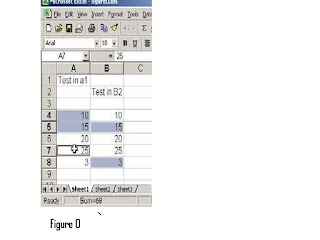
Love your [Ctrl] key—for three reasons
This three-fer will show why you should love and use your [Ctrl] key:
Reason 1—Fast navigation.
When you press [Ctrl] and any arrow key (north, east,
south, or west), you jump to the last populated cell in that direction. Think of using
the [Ctrl]-arrow key shortcut as an alternative to pressing [Page Down] to find the
bottom row of a data set or pressing [Tab] to find the last column. Bonus tip: Hold
down the [Shift] key while you press any [Ctrl]-arrow key shortcut to select all the
cells between where you are and where you jump with the [Ctrl] key.
Reason 2—You can make noncontiguous selections.
That's a fancy way ofsaying you can select any cells you want, regardless of whether they'recontiguous—next to each other in a row or column. Hold down the [Ctrl] key while
you click on a cell or click and drag through a range of cells. As long as you hold
down the [Ctrl] key, you can click and select to your heart's content.
Combine this tip with tip #7, and you can use the
AutoCalculate tool to analyze any combination of individual
cells or blocks of cells. Figure O shows our screen when
we used AutoCalculate to sum the cells we selected while
holding down the [Ctrl] key.
Reason 3—Fast data entry.
Suppose you want to put the
same string, number, or formula into two or more cells.
Figure O: When you hold down
the [Ctrl] key, you can select
any cell or block of cells, and
AutoCalculate will calculate
results based on those
noncontiguous selections.
Using the old-fashioned approach, you’d type the string,
number, or formula into the first cell and then copy and
paste that entry into the destination cells. But there’s a
little-known time-saving tip that makes short work of
placing the same entry in multiple cells. First, select all the
cells you want to populate. Type the entry, but don’t press
[Enter]. Instead, press [Ctrl][Enter]. When you do, Excel will
copy what you typed into all of the selected cells.






0 comments:
Post a Comment